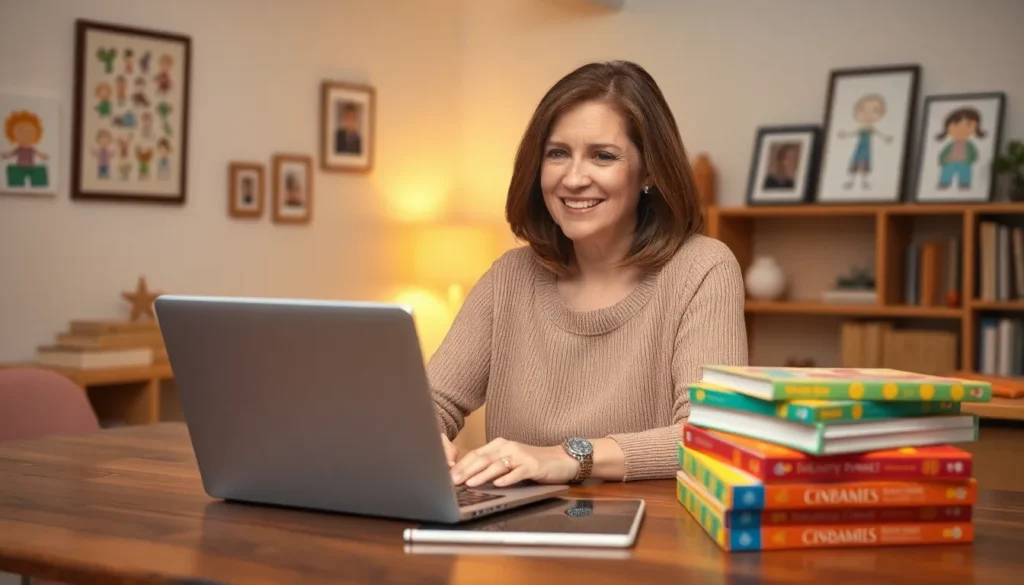In the vast universe of document creation, Google Docs stands out as a trusty sidekick for anyone who’s ever needed to whip up a report or a shopping list. But let’s face it—sometimes, even the simplest tasks can feel like climbing a mountain. Inserting bullet points shouldn’t require a PhD in computer science, yet here we are, staring at a blank page, wondering if we should just resort to hieroglyphics instead.
Table of Contents
ToggleUnderstanding Bullet Points
Bullet points enhance document readability and organization. They present information in a clear, concise manner, allowing readers to scan content quickly.
Importance of Bullet Points
Bullet points improve comprehension by breaking down information into digestible pieces. Effective use of bullet points emphasizes key details and makes data visually appealing. For instance, when outlining steps in a process, bullet points streamline the reader’s experience. They highlight essential ideas without overwhelming the audience. Visually organized content encourages engagement and retention. Furthermore, structured formats align with common reading habits, enabling readers to grasp concepts better.
When to Use Bullet Points
Using bullet points proves advantageous in various scenarios. Lists of features, instructions, or summarizing main ideas benefit from this format. For example, during presentations, bullet points help condense information, making it easier for audiences to follow along. Whenever clarity is paramount, consider bullet points. They accommodate different data types, from lists to brief statements. Whether in reports or casual notes, bullet points provide a simple yet effective way to present essential information.
Methods to Insert Bullet Points
Inserting bullet points in Google Docs is straightforward. Various methods simplify this process, enhancing document clarity.
Using the Toolbar
The toolbar offers a quick way to insert bullet points. First, highlight the text to format. Next, click the bullet points icon on the toolbar, located near the center. Different bullet styles are available, allowing users to select preferred formats. After choosing a bullet style, Google Docs applies it directly to the selected text, improving organization.
Using Keyboard Shortcuts
Keyboard shortcuts expedite inserting bullet points. Users can simply place the cursor in the desired text location. Pressing Ctrl + Shift + 8 (or Command + Shift + 8 for Mac) activates the bullet point feature instantly. This method allows for rapid formatting without navigating away from the keyboard, enhancing productivity.
Using the Format Menu
The format menu provides another option for bullet points. Users begin by selecting the text to format. From the top menu, clicking on “Format” opens a dropdown. Then, hover over “Bullets & numbering” and select “Bulleted list.” This method grants control over bullet styles and numbering options, catering to diverse formatting needs.
Customizing Bullet Points
Customizing bullet points in Google Docs enhances the visual appeal and clarity of documents. Users can tailor their bullet points based on style and layout preferences.
Changing Bullet Style
Changing bullet styles allows for a more personalized document. To modify the bullet style, highlight the desired text, click the bullet list button in the toolbar, then select “More bullet options.” Users can choose from various shapes, icons, or even import custom images as bullet points. Options include solid circles, squares, or checkmarks to match the document’s theme. Experiment with these styles to see how they affect the overall look and feel of the content.
Adjusting Indentation and Spacing
Adjusting indentation and spacing creates a cleaner layout. To modify indentation, select the bullet list, then drag the left indent marker on the ruler to the desired position. For spacing alterations, access the “Line spacing” option in the toolbar to increase or decrease the space between bullets. Fine-tuning these elements improves readability and provides a polished appearance. Consistency in spacing and indentation contributes to professional-looking documents.
Troubleshooting Common Issues
Users may encounter challenges when using bullet points in Google Docs. Common problems arise, but solutions exist to resolve these issues effectively.
Problems with Bullet Points Not Appearing
Bullet points may not show up due to formatting errors or text settings. Users should check the selected text to ensure it’s not formatted with a different style. Also, ensure that the bullet list option is activated, as some documents might have hidden formatting settings. Another reason could be the browser being used. Switching browsers often resolves the issue if it persists. Refreshing the document also provides a quick fix in many cases.
Fixing Alignment Issues
Alignment problems can affect the look of bullet points. To adjust bullet point alignment, users should highlight the affected text. Accessing the ruler at the top of the document allows for indentation adjustments. Dragging the left indent marker modifies the bullet point’s position within the text. Utilizing the format options also helps in aligning bullet points properly. Ensuring the proper spacing before and after bullet points further enhances the overall presentation of the content.
Mastering bullet points in Google Docs can significantly enhance document clarity and organization. By utilizing simple methods like the toolbar or keyboard shortcuts users can streamline their formatting process. Customizing bullet styles and adjusting indentation not only improves visual appeal but also ensures professionalism.
Addressing common troubleshooting issues helps users maintain a smooth experience while working on their documents. With these techniques at their disposal anyone can create engaging and well-structured content that captures attention and facilitates understanding. Embracing bullet points is a step toward more effective communication in any written work.