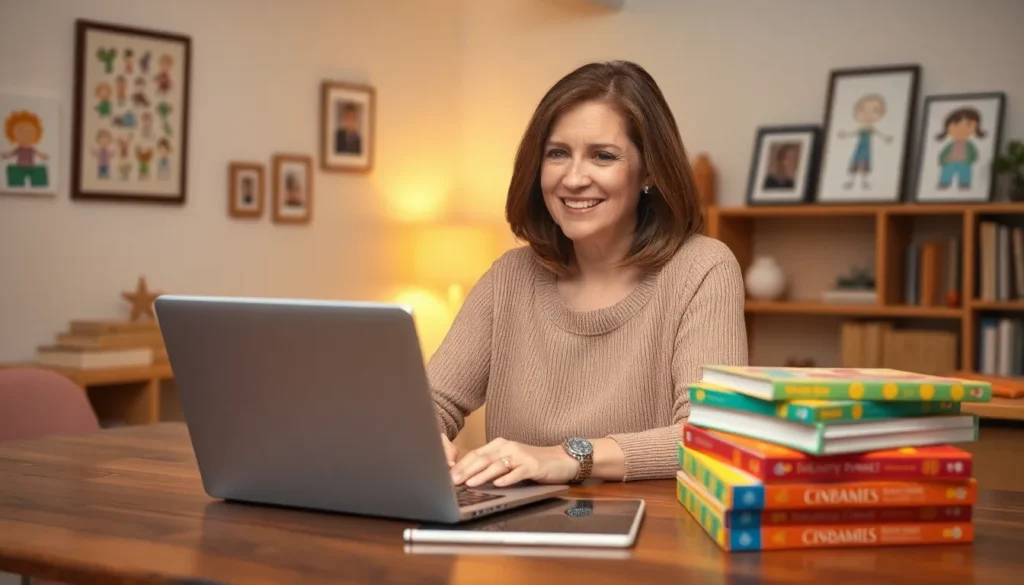In the digital age, juggling multiple Google Drives can feel like a circus act. You’ve got your personal files in one account and work documents in another, and transferring those precious docs can seem daunting. But fear not! Moving files between Google Drives doesn’t have to be a high-wire act.
Table of Contents
ToggleUnderstanding Google Drive File Transfer
Transferring files between Google Drive accounts requires specific steps to ensure a smooth process. Users encounter situations where sharing documents across different accounts becomes necessary. For personal and work environments, this transfer simplifies access to important materials.
Documents can be moved individually or in bulk. When using its built-in sharing feature, one account can easily send files to another. By right-clicking the file and selecting “Share,” users input the email address associated with the second Google Drive account. After this action, they can adjust access permissions as needed.
In addition to direct sharing, users can also create copies. Once a file is shared, the receiving account can make a copy within its Google Drive. This approach allows for complete ownership of the document. To make a copy, simply open the shared file and select “Make a copy” from the “File” menu.
Another method involves downloading files to a local device before uploading them to the new Google Drive account. First, users download the documents they want to transfer. Next, they navigate to the target Google Drive and upload the files back into their account. This method ensures control over the transfer process.
Users often prefer solutions depending on their specific requirements. For example, sharing offers immediacy while copying and downloading provides greater flexibility. Understanding these options allows smooth transitions between accounts, minimizing disruption in workflow and collaboration.
Reasons To Transfer Docs Between Google Drives
Transferring documents between Google Drives becomes essential for various reasons. Understanding these motivations can enhance efficiency and collaboration.
Personal vs. Work Accounts
Many individuals manage both personal and work Google Drive accounts. Transferring files from personal accounts to work accounts helps keep professional materials organized and accessible. It eliminates the need to switch accounts and search multiple locations for needed documents. Consolidating important files in one account simplifies project management. Users can quickly reference completed tasks, enhancing productivity and reducing stress.
Collaborative Projects
Collaboration often involves multiple team members working together on shared documents. Transferring files to a central team account fosters efficient collaboration. Team members can access the same versions of files and contribute to projects without confusion. Maintaining a unified document repository streamlines communication and ensures everyone stays on the same page. It also minimizes the risk of outdated copies being utilized. Having clear ownership of documents in a shared drive promotes accountability and facilitates smoother workflows.
Steps To Transfer Docs From One Google Drive To Another
Transferring documents between Google Drive accounts involves straightforward steps. Users can choose different methods based on their preferences and needs.
Using the Google Drive Website
Access the Google Drive website to begin transferring files. Select the documents you want to move, either individually or in bulk. Click the “Share” button and enter the email address of the destination account. Adjust permissions to allow the new account to view or edit the files. After sharing, the new account can access these documents directly. Owners can create copies in the new account for complete ownership. This method simplifies the process and ensures quick access to the documents.
Using Google Drive Desktop Application
Open the Google Drive desktop application to facilitate file transfers. Locate the files in the local sync folder that you wish to transfer. Drag these files into the folder associated with the other account’s sync. Ensure that both accounts are linked and synced properly. Files will upload to the selected Google Drive automatically. This method provides a seamless transfer experience, allowing users to manage multiple accounts with ease. Users benefit from a more organized workspace by moving important documents directly.
Tips For A Smooth Transfer
Ensuring a smooth transfer involves a few important steps to follow.
Checking File Permissions
File permissions play a crucial role in the transfer process. Users need to verify access settings before initiating a transfer. Sharing files with the correct permissions allows the receiving account to access and modify them effectively. To check permissions, select the document, then click on the “Share” button. The sharing settings window reveals who currently has access and their permission levels. Editing permissions may be necessary for effective collaboration. Adjusting these settings prevents access issues after the transfer, ensuring a seamless transition between accounts.
Organizing Files Post-Transfer
Proper organization enhances productivity after transferring files. Users should categorize documents into folders that reflect their specific use cases. Creating a structured folder system helps locate important files quickly. Dragging files into designated folders immediately after transfer maintains order. Tagging files with relevant keywords further aids future searches. Regularly reviewing and updating the organization system keeps it efficient over time. Streamlining post-transfer organization fosters a more efficient workflow and improves accessibility across projects.
Transferring documents between Google Drive accounts can significantly enhance productivity and simplify file management. By utilizing the sharing features and understanding the options available for transferring files, users can ensure their important documents are accessible where they need them most.
Whether opting for immediate sharing or creating copies for ownership, the flexibility in methods allows for tailored solutions based on individual needs. By maintaining organized folders and regularly reviewing file permissions, users can foster efficient workflows and effective collaboration. Embracing these strategies will lead to a more streamlined experience across personal and work accounts, ultimately making document management a breeze.